
Scheduling can be tricky. Whether it's managing preventive maintenance tasks, allocating resources, or dealing with unexpected delays, things can get messy fast. But with the right tools, the process doesn’t have to be overwhelming.
Maximo Application Suite’s Scheduler is designed to take the hassle out of managing maintenance schedules. It helps you stay organised, plan ahead, and adapt quickly when things don’t go as planned. In this guide, we’ll walk through the basics of using Maximo’s Scheduler—how to set up schedules, manage changes, and even forecast preventive maintenance to keep things running smoothly.
Whether you're new to Maximo or looking to improve your current processes, this guide will help you make the most of the Scheduler and streamline your maintenance operations.
Data Requirements for Successful Scheduling
Before you start scheduling with Maximo, it’s important to set a strong foundation by gathering the right data and making key decisions. This ensures that you can fully leverage Maximo’s scheduling capabilities.
- Defining Scheduling Rules: First, clarify the rules and processes for scheduling. This helps ensure that your schedules are both realistic and aligned with your team’s objectives.
- Handling Schedule Changes: No schedule is set in stone. Be prepared to manage:
- Material Delays,
- Resource shortages due to illness or vacation,
- Emergencies that may pull staff away from scheduled work,
- Additional tasks discovered during routine inspections.
- Resource Allocation: Decide what percentage of your resources will be dedicated to scheduled work, while allowing enough flexibility for unplanned events.
- Workorder Planning: Ensure that your workorders are well-planned, with clear estimates of duration, required resources, and necessary materials.
- Resource Leveling: Will your schedules be resource-leveled based on actual availability, or will you plan according to average workorder durations?
- Fixed or Rolling Schedules: Choose whether your schedules will be updated on a rolling basis or set for specific periods (e.g., weekly or fortnightly). Just be cautious that longer schedules might require frequent revisions.
- Starting Simple: When introducing scheduling to your organisation, it’s best to begin with work orders only. You can gradually add complexity as the team becomes more comfortable.
- Maintaining Supporting Data: Keep your supporting data up to date, such as:
- Craft codes and crew information,
- Work order ownership details,
- Material availability (whether items are in inventory or purchased on demand),
- Resource calendars for accurate scheduling.
Additional Considerations
Effective scheduling is not just about data; it’s also about how your team and processes are structured. Here are some points to think about as you refine your scheduling workflow:
- Who on your team will handle scheduling? Is there a dedicated planner, or is this responsibility shared across your team?
- How often will you meet to review upcoming schedules and make necessary adjustments?
- Once a schedule is finalised, who takes ownership of resource assignments?
- How will you introduce this new scheduling process to the broader team, ensuring smooth adoption?
- How long will it take for your team to become proficient with Maximo’s Scheduler, and what improvements can you expect along the way?
Pro Tip: Keep the number of KPIs manageable during the initial phase of adopting scheduling to avoid overwhelming your team.
Creating a Weekly Schedule
Now, let’s dive into how to create and manage a weekly schedule using Maximo’s tools. We’ll start with a basic set of parameters that you can customise to suit your specific needs.
- Schedule execution period: One week.
- Work Orders: These will be displayed in the Gantt chart if their target start date is within one week before or after the scheduled week.
- Work order statuses: WSCH (Scheduled), APPR (Approved), or INPRG (In Progress).
- Work order types: CM (Corrective Maintenance) or PM (Preventive Maintenance).
- Ownership: Assign work orders to specific owners during the planning phase.
- Work order statuses: WSCH (Scheduled), APPR (Approved), or INPRG (In Progress).
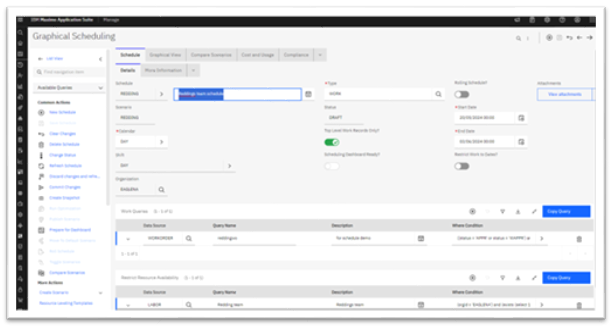
The More Information subtab introduces addition control parameters for establishing the schedule criteria.
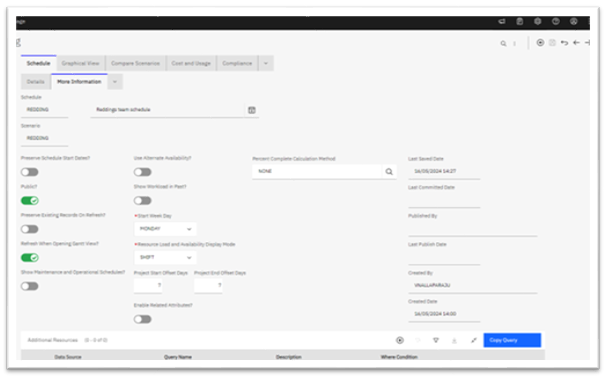
Validating Your Schedule Data
Maximo’s Data Manager application helps ensure that your scheduling data is accurate. Validating your data before finalising the schedule is a key step to avoid issues later.
Here’s how to validate your schedule:
- Select the schedule record in Maximo.
- Use the Data Manager tool to check key details like calendar settings, work orders, and resource availability.
- Review and adjust work order start dates to finalise your schedule.
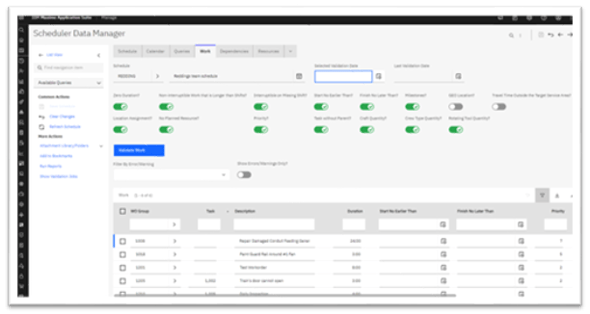
The sample screenshot shows the Work validation options available to you.
Managing Work Orders with Maximo
Once you’ve finalised your schedule, Maximo’s Graphical Scheduler provides a clear, visual layout of your work orders and resources. This view allows you to manage everything in one place, with four key panes:
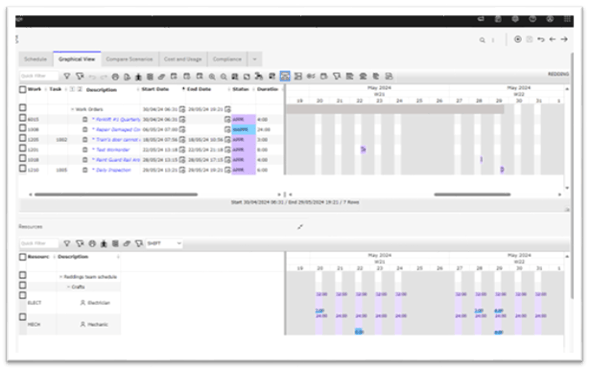
- Work Order List View
- Work Order Gantt Chart
- Labor List View
- Labor Availability Gantt View
These views are highly customisable, so you can hide, or display data as needed. You can also directly update work order records from within the scheduling interface.
For example, you can localise your Graphical views and hide or display workorder data and update the column order.
Each schedule has large numbers of control functions, at the Schedule; work order or field level, negating the need to leave the schedule record to update work order records.
The example below shows actions available when a scheduler right-clicks on the Work order number field in a row. Localised actions are available and launched from other fields and panes within the graphical view placing the ability to directly make updates to the source record including assigning the work to technicians once the schedule of work is finalised and agreed with the execution team.
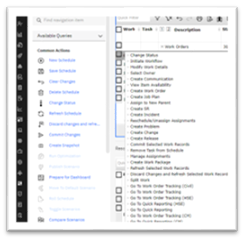
For example, you can localise your Graphical views and hide or display workorder data and update the column order.
Each schedule has large numbers of control functions, at the Schedule; work order or field level, negating the need to leave the schedule record to update work order records.
The example below shows actions available when a scheduler right-clicks on the Work order number field in a row. Localised actions are available and launched from other fields and panes within the graphical view placing the ability to directly make updates to the source record including assigning the work to technicians once the schedule of work is finalised and agreed with the execution team.
The Scheduler Graphical View provides schedulers with the option to use drag and drop functionality to move work within the Gannt chart to ensure that each day in the schedule is not overcommitting resources.
When the scheduler updates the work order records, saving the schedule does not immediately update each Work Order’s schedule start dates. This occurs when the schedule data is Committed.
These are examples of the functions available to create and manage Work Schedules, the full suite of options being too numerous for this Blog to cover.
Forecasting Preventive Maintenance (PM) Programs with Maximo
Maximo Application Suite (MAS8) makes it easy to get a comprehensive view of your Preventive Maintenance (PM) program. By using Maximo’s PM forecast features, you can create a long-term outlook for your entire PM schedule, including key data like dates and costs. This forecast gives you the insights needed to optimise your maintenance plan and make better decisions on resource allocation and budgeting.
Here’s how to get started with forecasting your PM program in Maximo:
What You Need for PM Forecasting
To generate a detailed PM forecast in Maximo, you’ll need to make sure your Maximo Manage environment is properly set up with the following:
- Fully Detailed Job Plans: Each job plan should clearly outline the tasks, labor requirements, and materials needed.
- A Comprehensive PM Program: This should include any sequenced maintenance plans that are already in place.
- PM Records Forecast: Use the Preventive Maintenance application in Maximo to create forecasts for your PM program.
- Resource Calendars and Shift Patterns: These need to be set up for the labor resources (Crafts) involved in the job plans. This ensures that your forecast accurately reflects when resources are available to complete the work.
How the PM Forecast Helps
With a populated PM program and forecast in place, Maximo’s Scheduler generates a wealth of insights that can help you fine-tune your maintenance operations. Here are some of the benefits you’ll gain:
- Align PM Records: If any PM records are out of sync—whether by dates or assets—you can realign them to minimise the impact on your asset operations. This keeps your PM schedule running smoothly without disrupting critical equipment or processes.
- Balance Resource Workload: By smoothing out peaks and troughs in your maintenance schedule, you can ensure that resources are being used efficiently, preventing overloading or underutilisation.
- Set a Baseline Budget: The forecast provides a clear picture of the costs associated with your PM program, helping you set a reliable baseline budget and make cost-effective decisions.
- Identify Opportunities for Improvement: The PM forecast can highlight areas where tasks can be consolidated, making the entire program more streamlined and reducing unnecessary work.
- Manage Material Demand: Avoid stockouts by forecasting material needs in advance and adjust your supply chain strategy accordingly.
- Tooling and Equipment Management: If your PM program requires major tools (like cranes), especially if they need to be hired, the forecast helps you plan ahead to ensure everything is available when needed.
Visualising Your PM Forecast in Maximo
Maximo’s Graphical Scheduler provides a clear, visual overview of your PM program, making it easier to manage and adjust your maintenance plans.
The three screenshots below illustrate how a forecast for the PM program for these four breakers over a 2-year period and examples of the functionality provided to manage PM forecasts.
Example 1: Breaker Maintenance Forecast
For instance, the screenshot below shows an overview of a PM forecast for Breaker Maintenance. Over a two-year period, this forecast provides visibility into when each of the four breakers will require maintenance. This helps schedulers ensure that the workload is balanced, and resources are available at the right time.
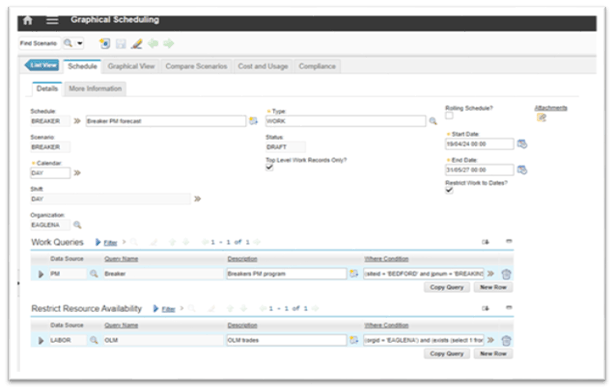
Example 2: Gantt View of PM Records and Resource Availability
In the next example, you can see a Gantt chart view of the PM records, showing when each PM task is due. The top-right pane also displays the availability of the craft resources needed to execute the program, making it easy to spot any potential resource conflicts or gaps in coverage.
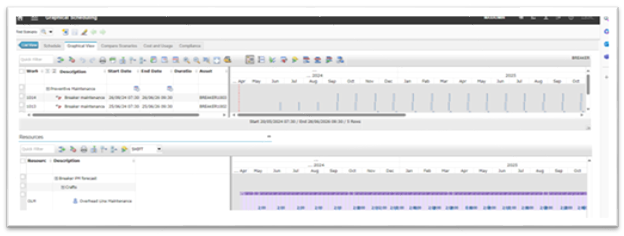
When you expand the criteria to include hundreds of PM records linked with multiple craft resources, immediate observations providing insights to improve the efficiency of executing the PM program.
The third tab displays the breakdown of the PM programs estimated costs, including the total costs of all resources included in the PM job plans.
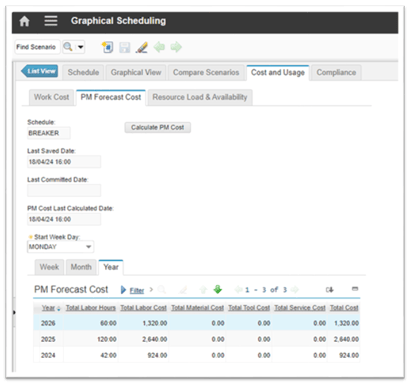
The two examples discussed here only scratch the surface of what Maximo’s Scheduling and Forecasting tools can do. With time, you'll become proficient at using these features to streamline your maintenance workflows, improve efficiency, and reduce downtime.
If you’re ready to dive deeper into scheduling with Maximo, BPD Zenith’s team of experts is available to guide you. Whether you're new to Maximo or transitioning into using its built-in applications, we provide training and consulting to help you master the full suite of Maximo’s scheduling features.
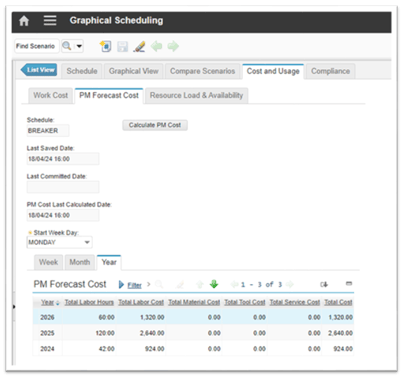
The two use cases demonstrated in this blog introduce the first stage of scheduling mastery and only skim the surface of the broad range of the Maximo Scheduling functionality.
Should this blog interest you to explore scheduling with Maximo, BPD Zenith have a team of experts providing training and guidance and configuring the Maximo application suite scheduling applications available to consult with you to kick off your scheduling journey, either as a first time Maximo scheduler or as a scheduler transitioning into scheduling using the in-built Maximo applications.




