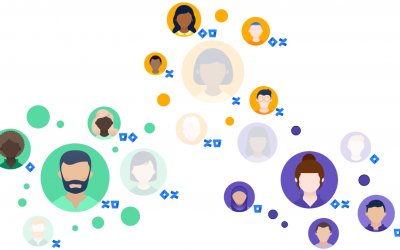More often than not, we may be working with a report which lacks all the necessary details about a particular Work Order or asset. In this instance, we need to access Maximo and retrieve the relevant record to obtain the information we are after. Wouldn’t it be so much simpler if we could retrieve this information within the BIRT report itself? That is exactly what this blog is going to show you! If a report is missing information, a Drill-through in your BIRT report needs to be implemented so that when you click the record in a BIRT list report, you are swiftly directed to a detail report.
How to implement a Drill-through from a list report to a detail report:
- Open the report for which you need to introduce a Drill-through in BIRT
- In the layout, right click on the relevant field to jump to the detail report and choose ‘Properties’. In this example below I am using the wonum field to jump to the woprint.rptdesign report.
-
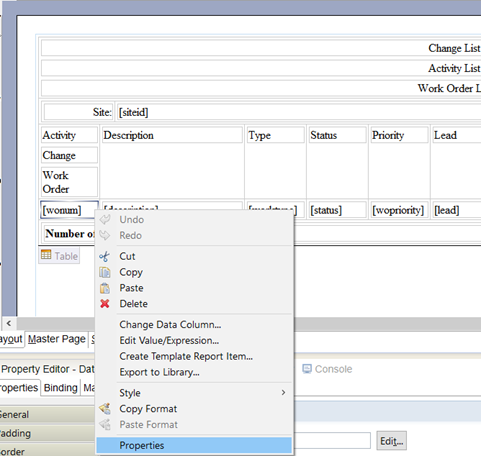
~ Right click on chosen field and select ‘Properties’
- Select the option ‘Hyperlink’ and choose ‘Drill-through’ along with the necessary parameters as shown below
-
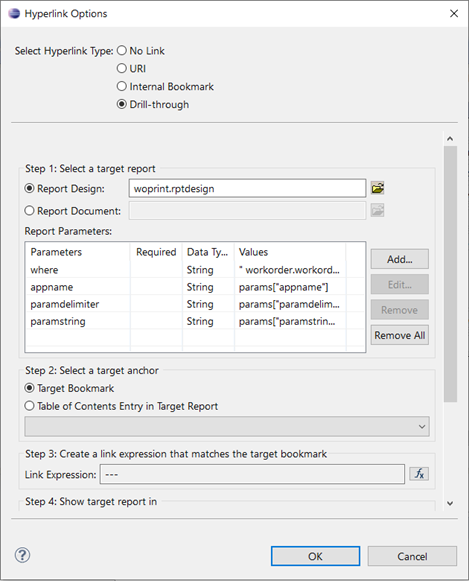
~ Choose Drill-through ~
- Your Drill-through is now set. You should be able to navigate to the detail report from the list report by clicking on Workorder
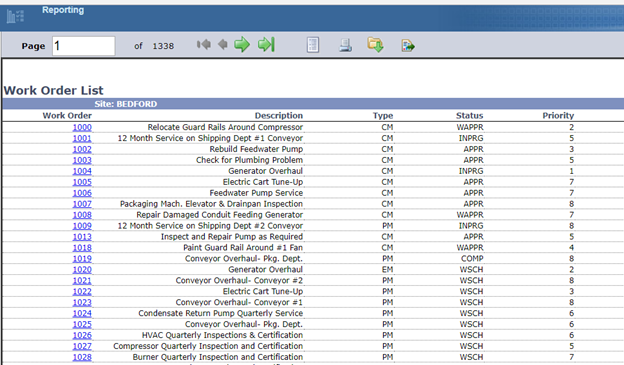
~ List report ~
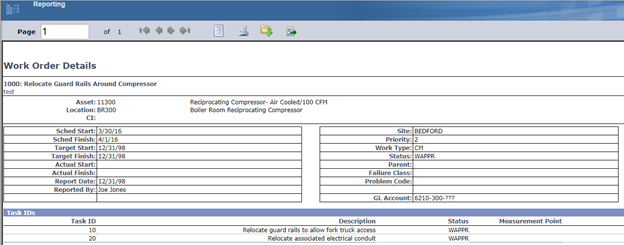
~ Detail report displayed after clicking on the workorder number from the list report ~
Navigating back to the list report can be tricky if you set the Drill-through to show target report in same frame. Setting it to a new window is our solution here.

~ Set target report in a new window ~
If you need assistance with implementing a Drill-through in your BIRT report, or have any inquiries regarding the contents of this blog; please contact BPD Zenith.