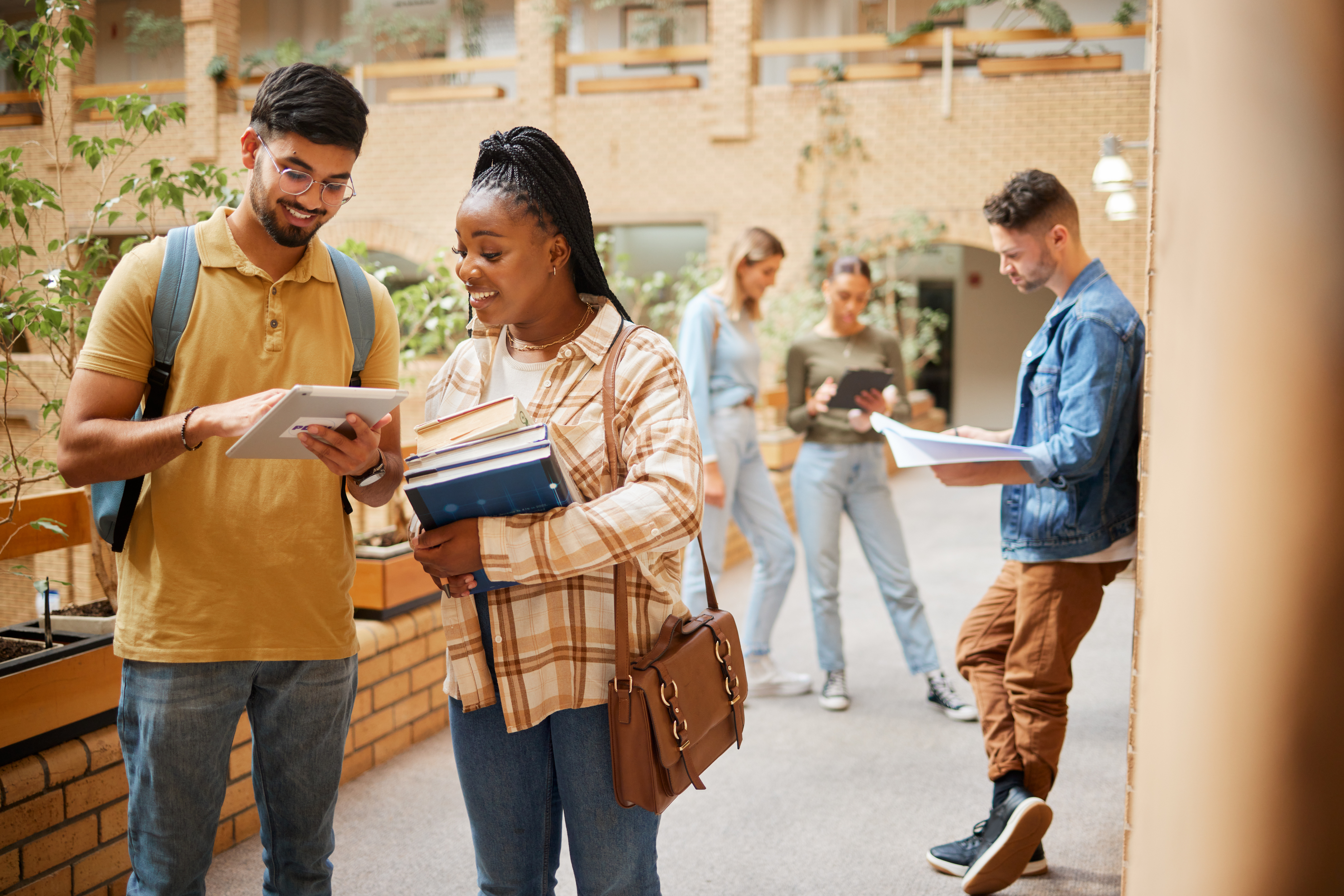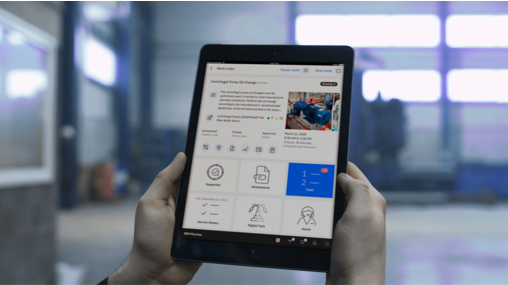One common challenge facing many organisations is how to digitalise a paper form that has been in use for many years. You want to do this for a variety of reasons. Most common is to aid data driven decisions and/or reduce the amount of paper in the organisation for environmental and process efficiency reasons.
The introduction of Mobile applications provides many Maximo users with the ability to digitise a previously paper based form and record results directly from a Mobile Workorder to the Maximo system. This is achieved by utilising the Inspection form functionality. Forms can be created and linked directly with Work Orders to ensure the data is captured electronically at the time the work is performed.
While it may seem simple on the surface, there are a few considerations to be worked through.
1. Relevance
Some forms may not be suited to digital inspection formats or the layout of the paper form requires updating to current practice.
Examples of these are;
- Spreadsheets with rows and columns expecting to record many readings for many assets, or they may contain macros to perform calculations based on readings.
- Forms used for prework and prestart safety assessments which do not store useful Asset history and trends as they are related to a specific Work Order. These could be stored as templates in a tablet, populated, signed and saved as an attachment to the Work Order using the tablet.
- Forms which are rarely used and add limited value to the organisation.
To address this, select forms that are critical to the organisation or add great value for analysing the data and implement them first – shy away from a ‘big bang’ approach and utilise the 80:20 rule ie you most likely use 20% of your forms 80% of the time.
2. Change management
Are the forms used to also satisfy regulatory requirements? These forms may need quality or regulatory reviews before transferring to a digital format.
3. Users
Users can make or break the implementation of digital forms. Paper forms allow users to tick boxes and add readings in any order since they have one piece of paper to populate. Digital forms provide the questions in a grouped or linear fashion.
Consider how a technician might perform the inspection and sequence the questions to follow a logical order the technician would follow so they do not have to scroll up and down pages on screen or use search functions unnecessarily.
Introduce forms incrementally so users are not overwhelmed having to learn many forms at once.
4. Administrative information
On a tablet, the user already has a work order number, an asset or location number linked with the Work Order and form and so on, so you do not need to ask these sorts of questions in the form. Every answer is timestamped so you do not need a question to record the date.
5. Mandatory questions
If you want all the question responses to be captured on the form, mandatory settings can be applied. However, be mindful that a technician cannot complete a form or a work order if the mandatory questions do not have response. Make sure the technician can always provide a response to a mandatory question.
6. Questions
Remember that a user can interpret a response from a paper form, but it may not be straight forward when presented with a digital version. Remember the technician will have the task instructions associated with the workorder plan. A few guidelines are
- Start the question with a verb, record the following reading: select a condition; record a date etc.
- If you are recording a reading, provide the units of measure. Do not expect the technician to know if the reading is millimetres, metres, or kilometres.
- If there could be doubt for the technician, use the Information button available for each question and the form header to add extended explanations.
- Consider a new technician or apprentice may be using the form.
- If the same question is asked a few times on the paper form, they need to differentiate where the reading is to be taken. E. G. front or back; left or right.
- These responses are stored in tables and can be used for analysis over time. Consider how the analysis can separate and summarise the responses into meaningful insights as more data is captured from inspections across multiple assets.
- Separate the form questions from any work order tasks, the tasks will be used to confirm the inspection task was performed, the form provides the results.
- Consider future proofing the form.
- Consider the form may be applied in many scenarios and for many assets. One option may be to apply multiple versions of a form to suit different scenarios and assets which may also assist form revisions and updates over time.
- Assess each paper form’s content with a critical eye and ask, does this question need to be included in the future? Some questions may be from a legacy requirement and technicians have not populated that part of the form for a long time.
- Include input from multidisciplinary groups especially the technicians who will use the inspection form every day. Run pilot programs to confirm the user experience and results suit the requirement.
It only takes a few minutes to add a new inspection form to Maximo. It takes longer to design the new form, but the time spent on design will deliver excellent results and support the analysis and insights your organisation will use to assess the health of your Asset portfolio.